Cobub Razor
Cobub Toaster
Other Links
Cobub Razor
Cobub Toaster
Other Links
Provide real-time dynamic professional analysis and all-round monitoring of competitive situation for App store, push effect is in front of you and help you measure yourself competitiveness more clearly.
In the iOS developer platform,each application has a corresponding ID,named AppID.
An AppID contains a prefix and a suffix.The prefix is used to represent the Bundle Seed ID of package and usually is the defalut value.The pivotal suffix(Bundle Identifier) is the package name of the software and can be a wildcard or an unique Id
Each application must have a unique package name, to ensure that it will not conflict with other softwares in the AppStore or user’s phone.For example, if your website domain name is ‘www.abc.com’, and usually the package name is defined as ‘com.abc.www’.
Login in http://developer.apple.com/ios with your developer account,then click on ‘Cerificates,Identifiers & Profiles’ in the left of home page.
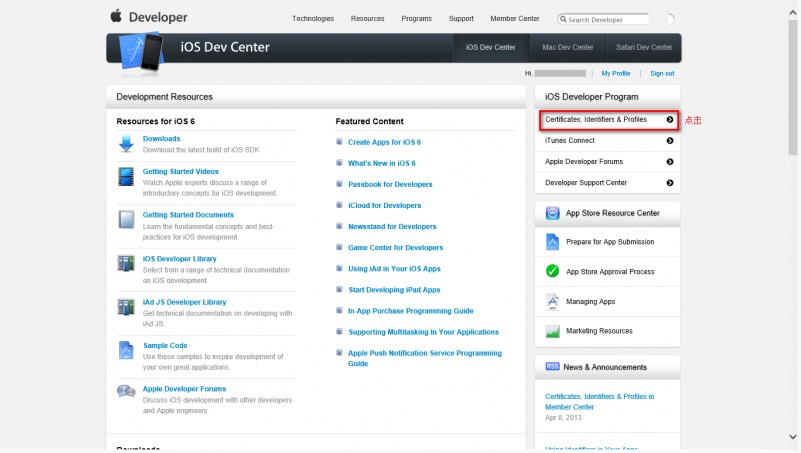
Select the ‘App IDs’ in the left navigation bar,and click on ‘+’ at the right-top corner.
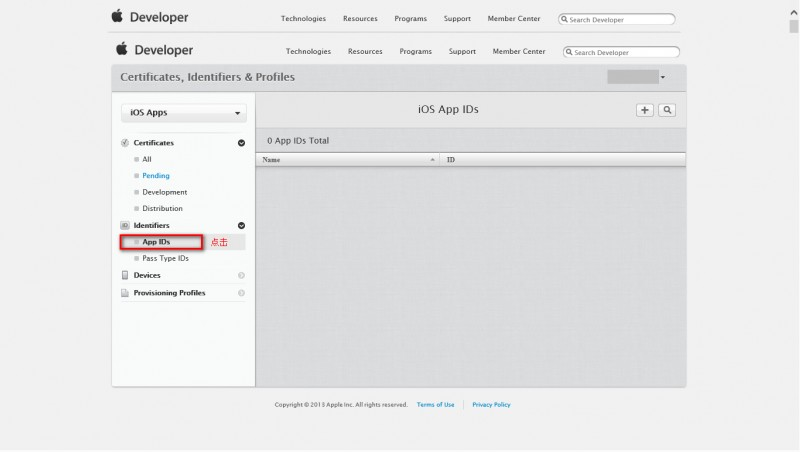
Input the description(only show in the management platform),prefix,package name in the configuration page.The definition of the package name see above mentioned,you can use wildcards if you don’t use the push function.
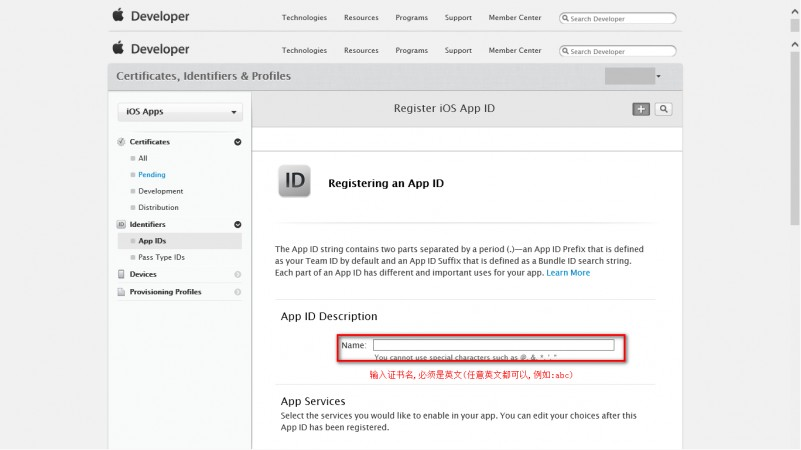
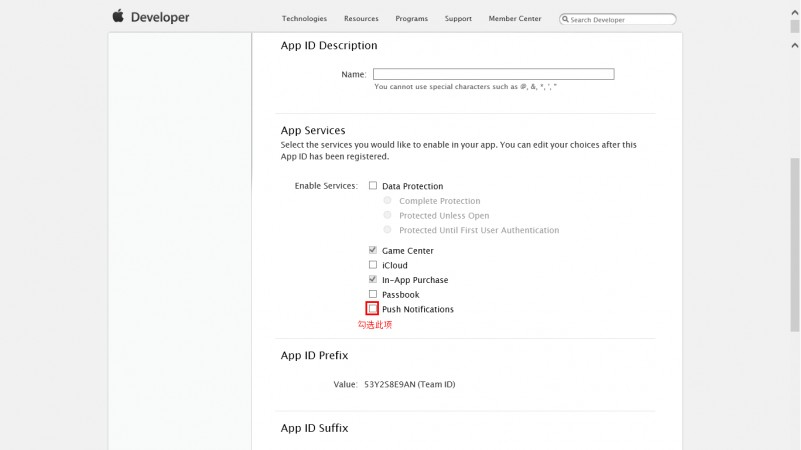
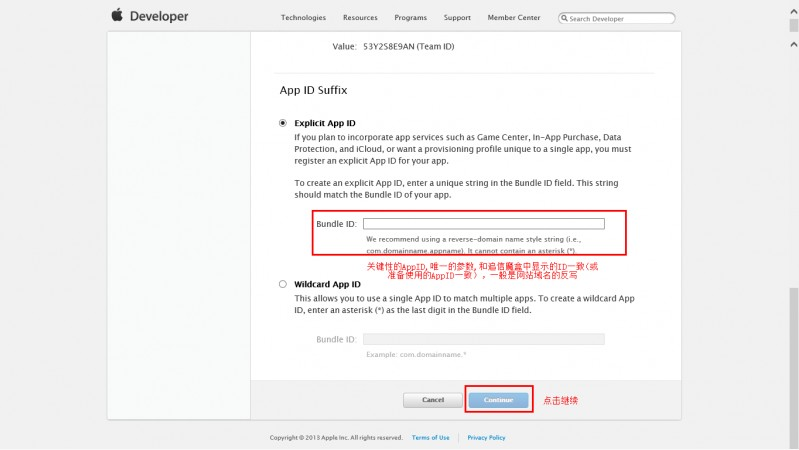
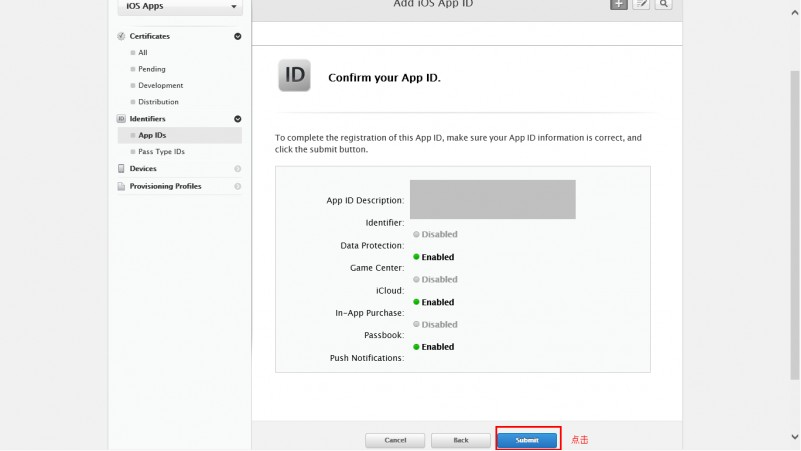
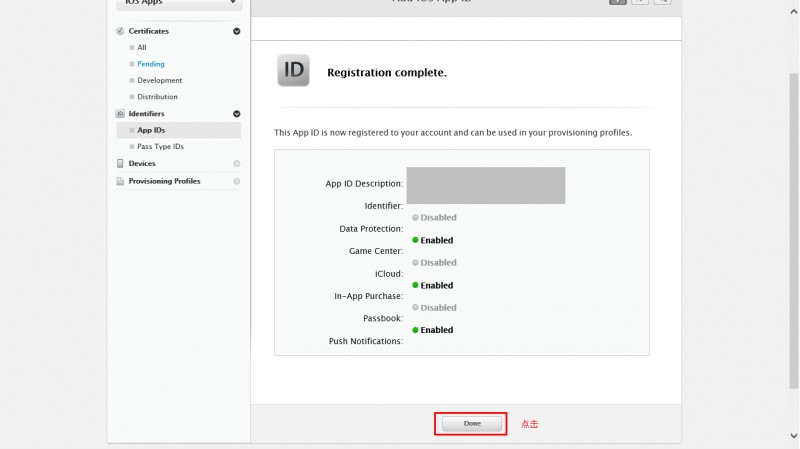
Before integrating the radar plugin,please make sure that the related table has been created in your database.Go here to download the related SQL file and import it into your database(Note:Please modify the table prefix ‘razor_’ to the prefix which is the same with your tables prefix in your database before importing ).
4.Select ios app to view the report,and you can see the options of Radar in the left menu bar.
Click on ‘Radar Reports’, enter the page as following:
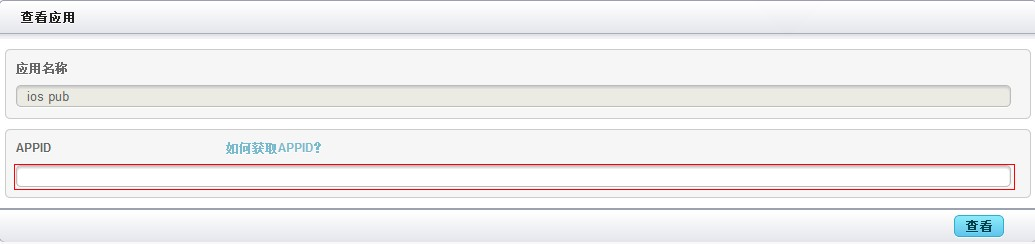
Input APPID,click on ‘view’ and you can see the rankings of the application.