Cobub Razor
Cobub Toaster
Other Links
Cobub Razor
Cobub Toaster
Other Links
This document is valid for Version 0.7 of Cobub Razor.
To run Cobub Razor – Open Source mobile analytics, the below conditions are required:
Before start the installation, please download the latest release of Cobub Razor and unzip it, then put the unzipped folder into web server’s root directory. Open the web browser and input the url (http://localhost/razor/web/):
Step 1, select syst
em language for Cobub Razor. Cobub Razor displays the install page at the first time, and the default language is English. In the Language list, user can select language types. Now, four languages are supported, they are German, English, Chinese and Japanese. If user want to customize language, please refer to here. After selection, click “Start Installation”.
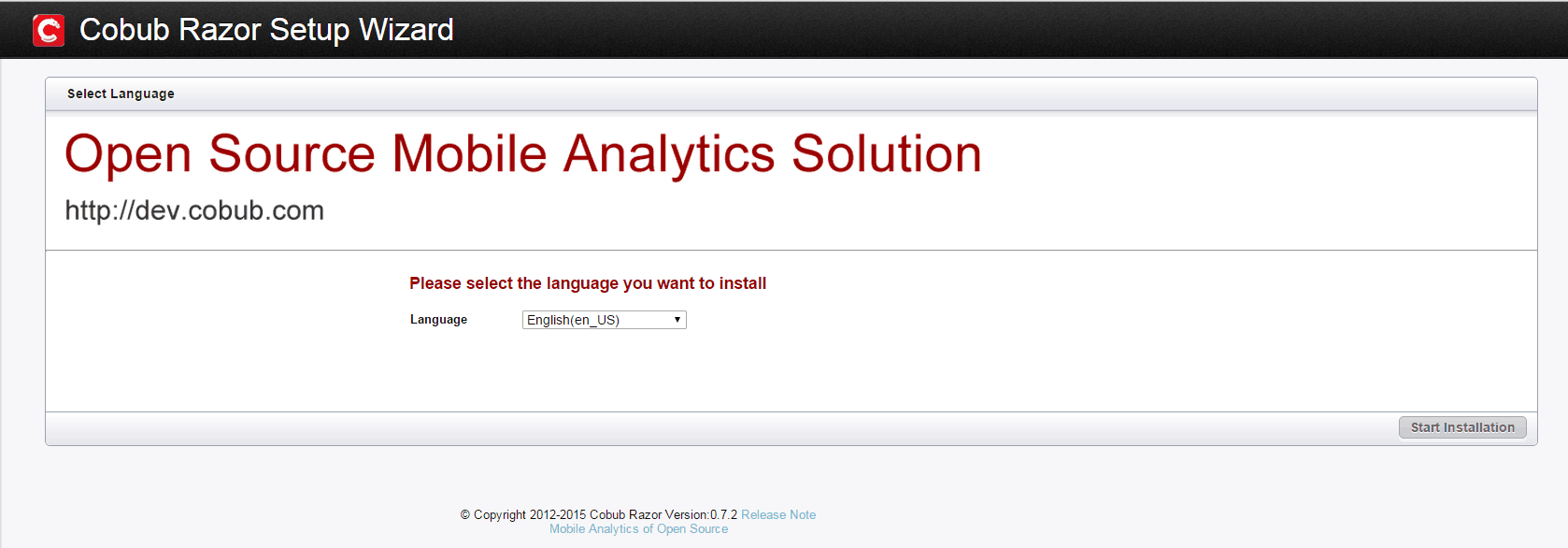
Step 2, accept the lic
ense agreement. Now Cobub Razor’s web uses GPL v3 license, and SDKs use LGPL v3(More licenses information, please refer to here). If user accepts the licenses, select “I accept the license attached to Cobub Razor”, then click “Next” to coninue installation. If not accept the installation,user can back to quit the system.

Next, check system conditio n s. Cobub Razor will check if the system conditions meet the installation requirements. The main requirements are:
If all requirements are met, each items will be marked as passed. User can click “Next” to continue.
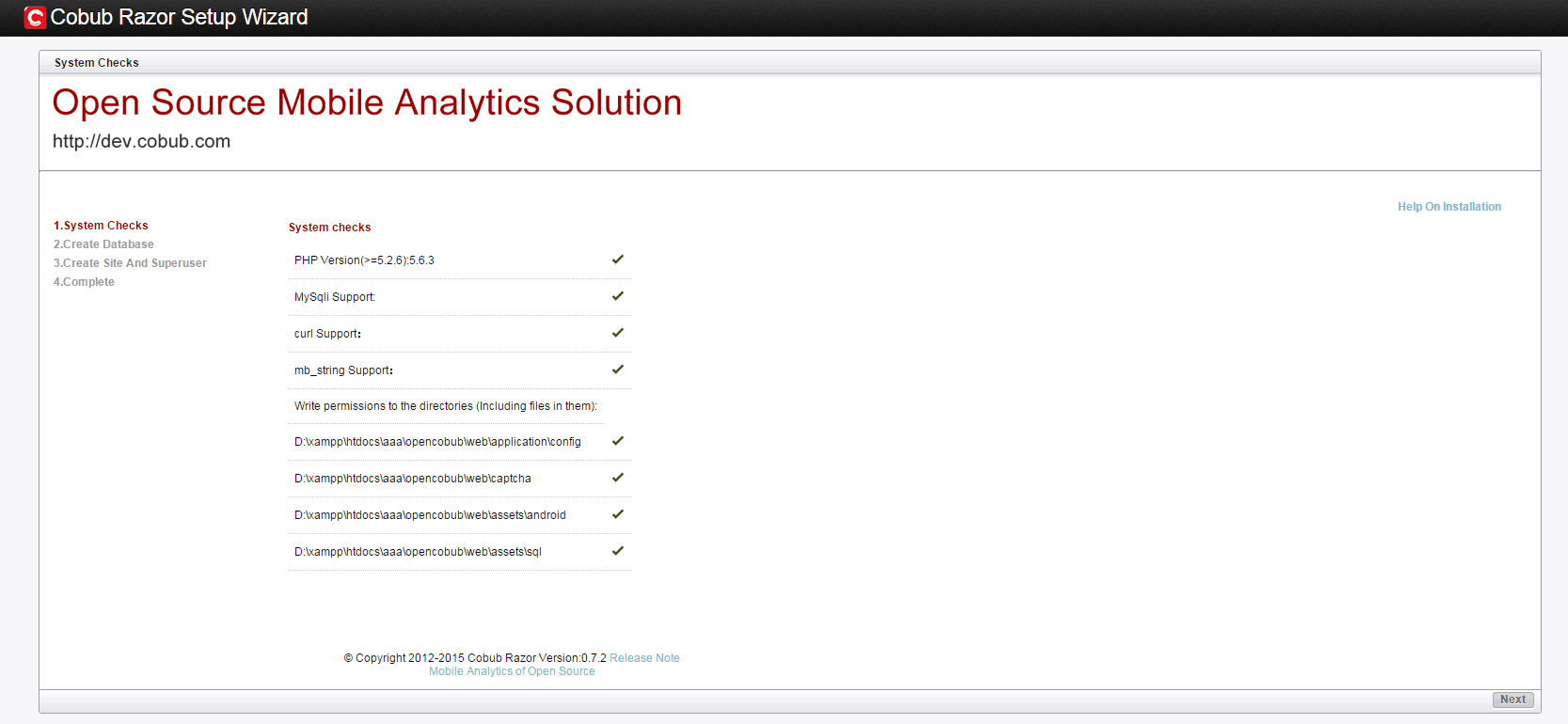
Next step is to create da tabase. Before start this step, please make sure that the new databases are created in Mysql, which one is original database and another is for data warehouse(two independent databases are preferred). And the following items should be noticed:
Input the information about original database and data warehouse, then click “Next”.
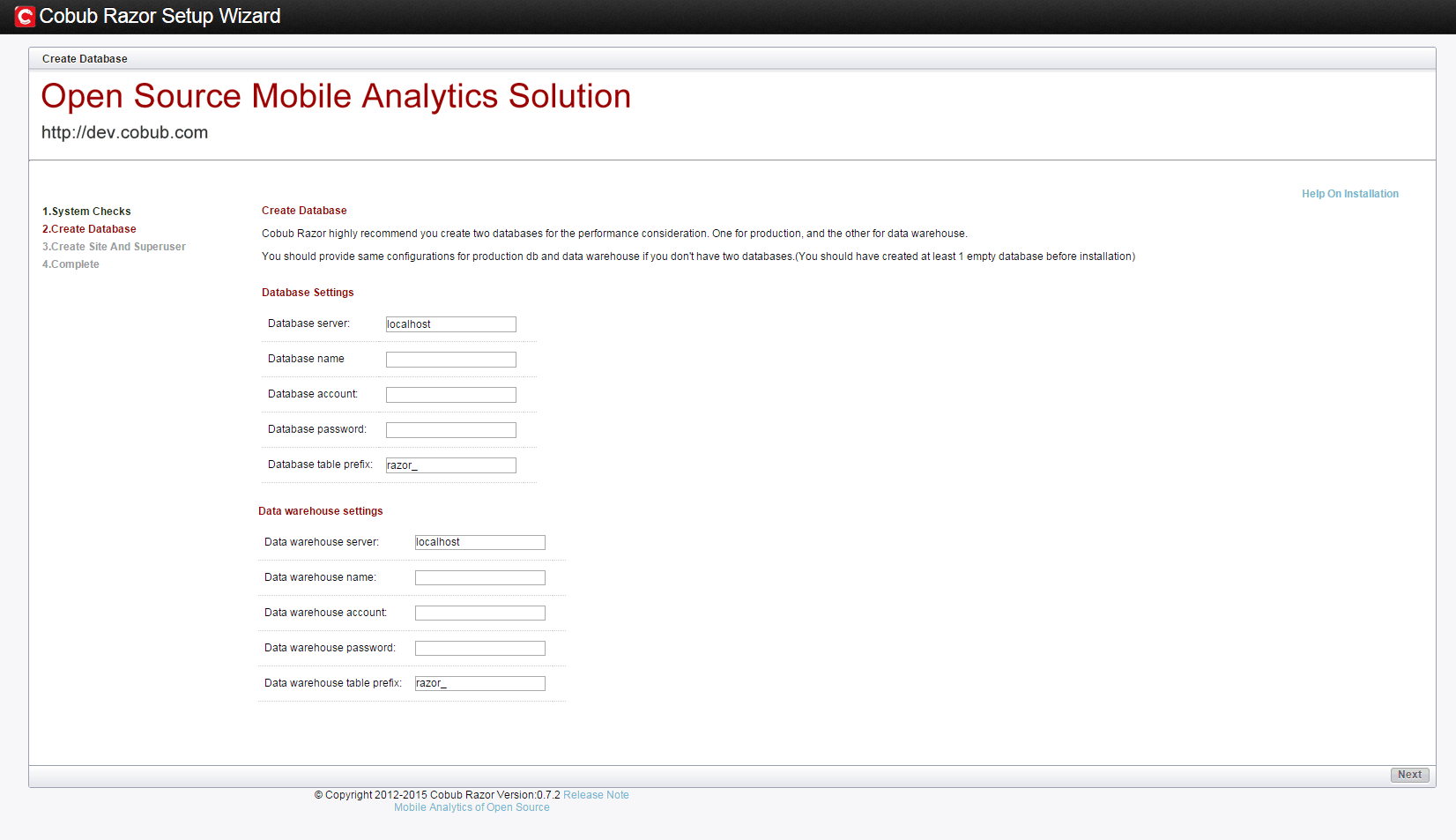
Last step, cre
ate site and admin user. Input the root url of web (for example, http://localhost/razor/web), and DON’T forget the select the time zone. Admin user is the administrator of Cobub Razor. Click “Next”.
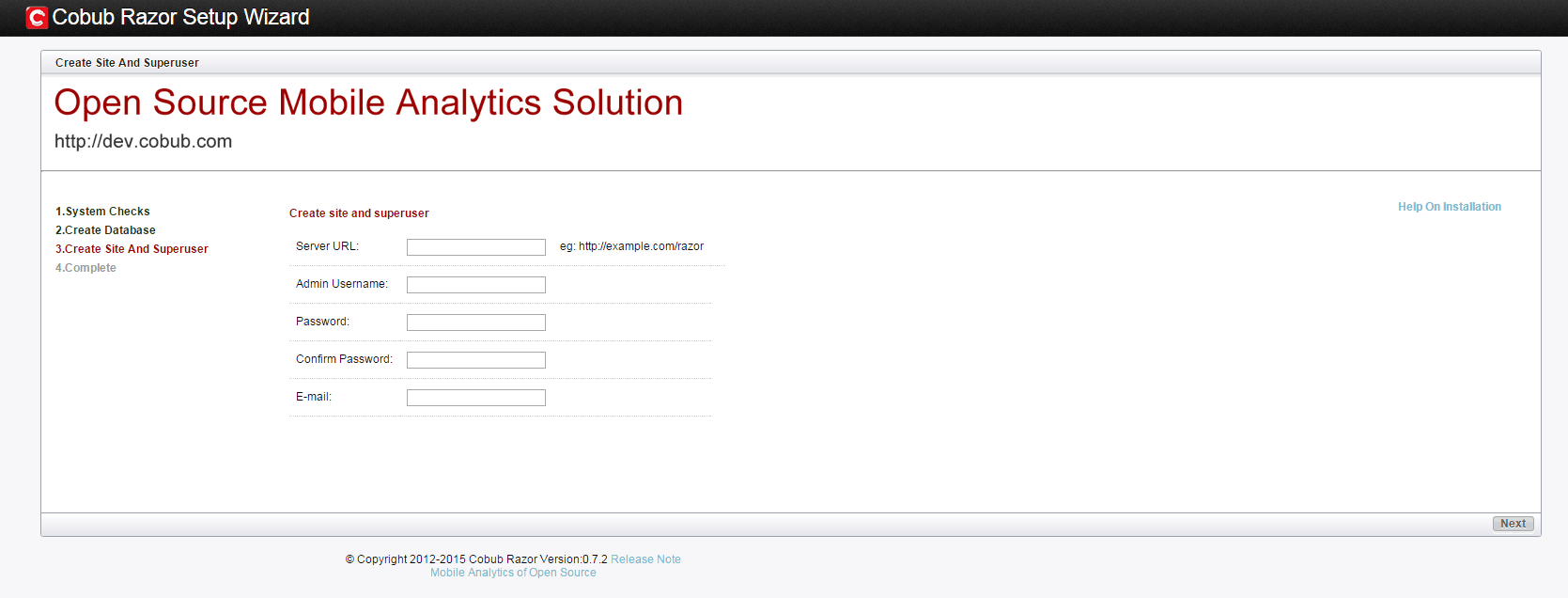
Cobub Razor web
has been installed successfully. User can click “Login” to enter login page.
 Input admin name and password to login.
Input admin name and password to login.
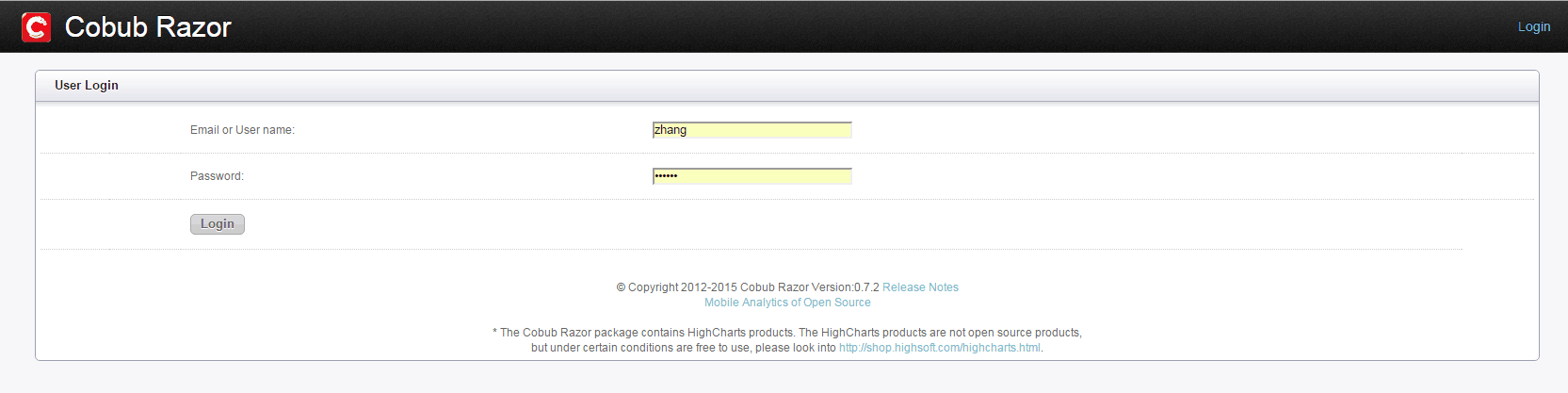 After successful web installation, scheduled tasks should be configured to make system data operated periodly.
After successful web installation, scheduled tasks should be configured to make system data operated periodly.
Before the Cobub Razor starts work, user must setup a scheduled task so that data can be automatically processed from database to data warehouse for producing mobile analytics statistics reports. For more details, please visit